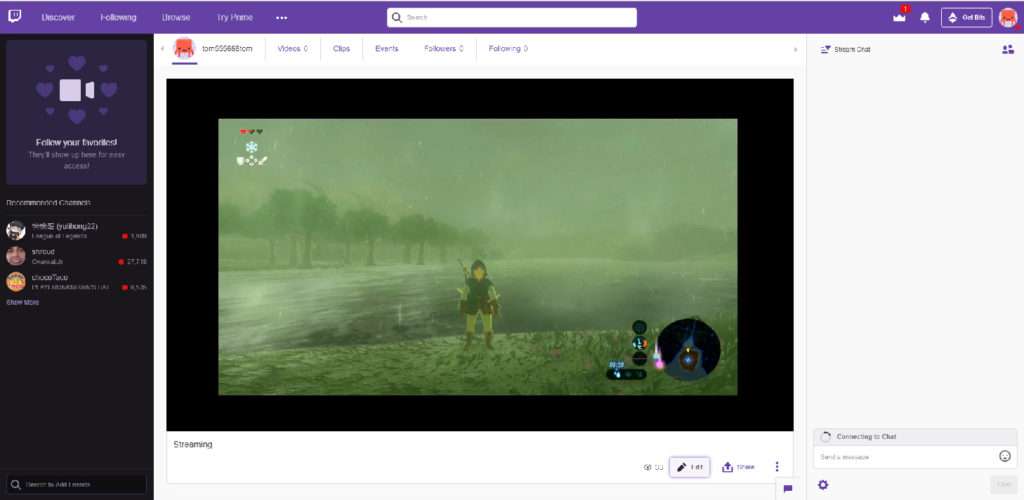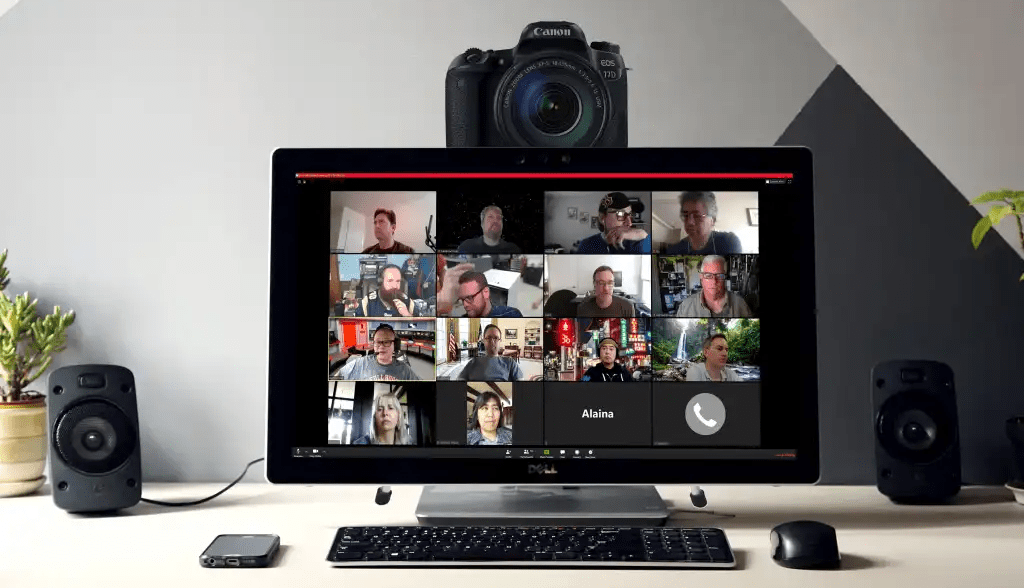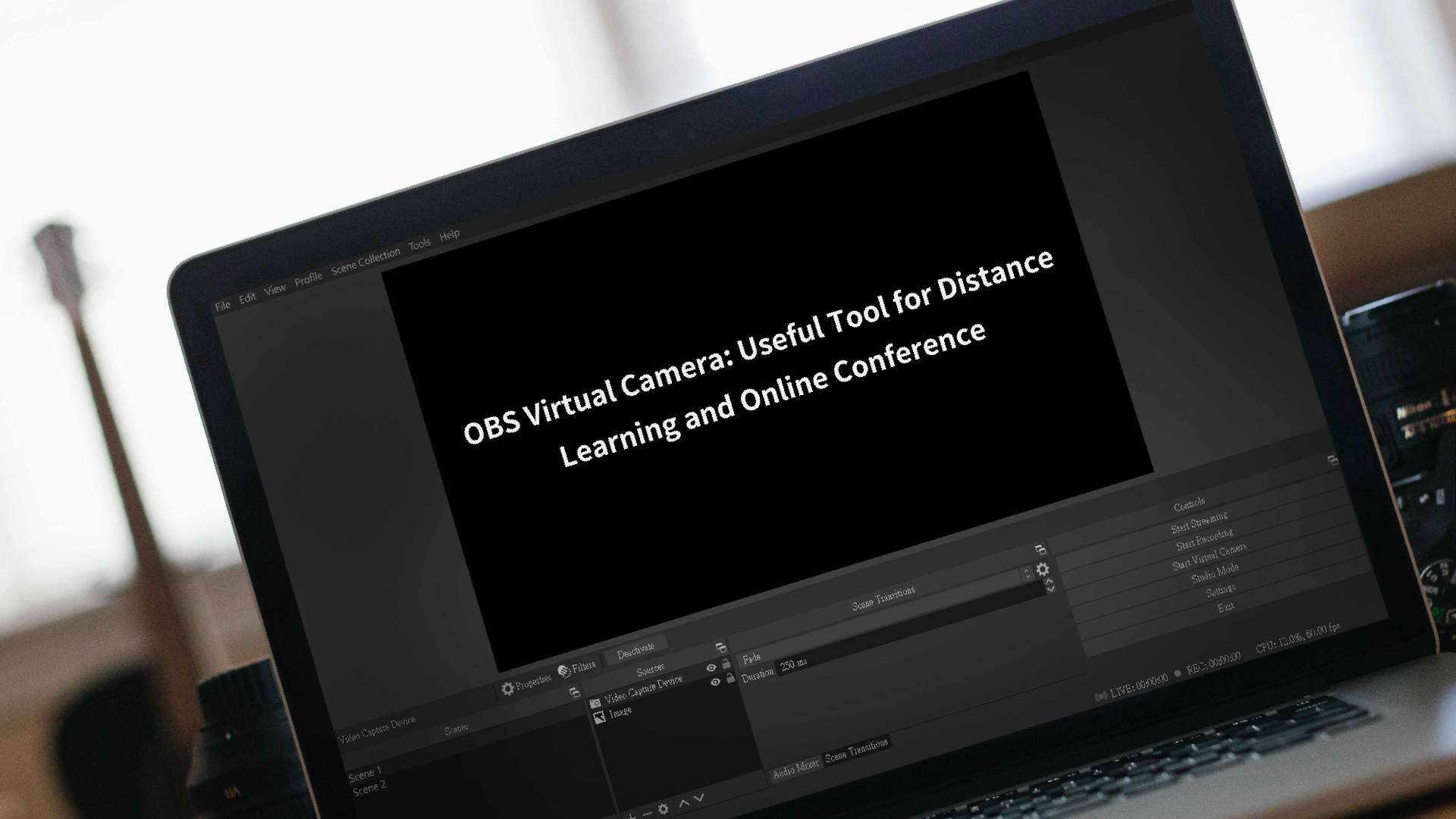How to live stream on Twitch through OBS? 2020
April 21, 2020 Live stream tutorial
April 21, 2020 Live stream tutorial
Here, we show you how to stream on Twitch using OBS for short.
Here, we show you how to stream on Twitch using OBS for short.
Process
1. Go to Twitch homepage, click on the account icon on the upper right corner and select the ‘Creator Dashboard’.
1. Go to Twitch homepage, click on the account icon on the upper right corner and select the ‘Creator Dashboard’.
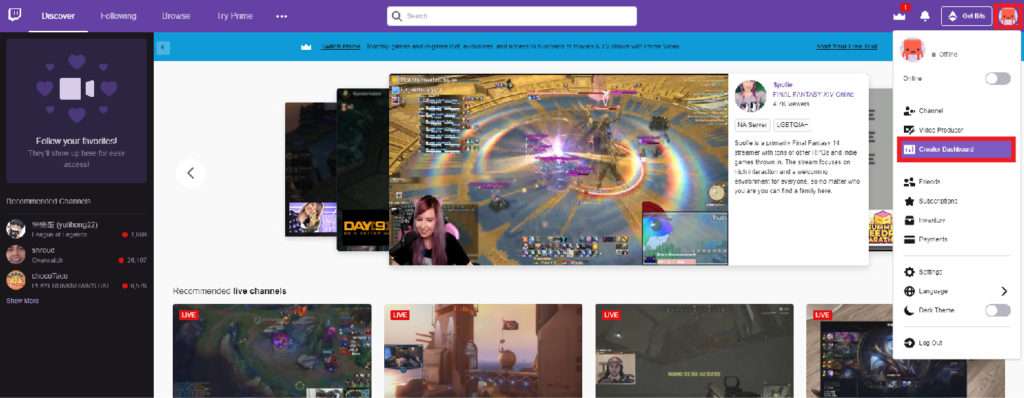
2. Select channel option on the lower left after opening the CreatorDashboard.
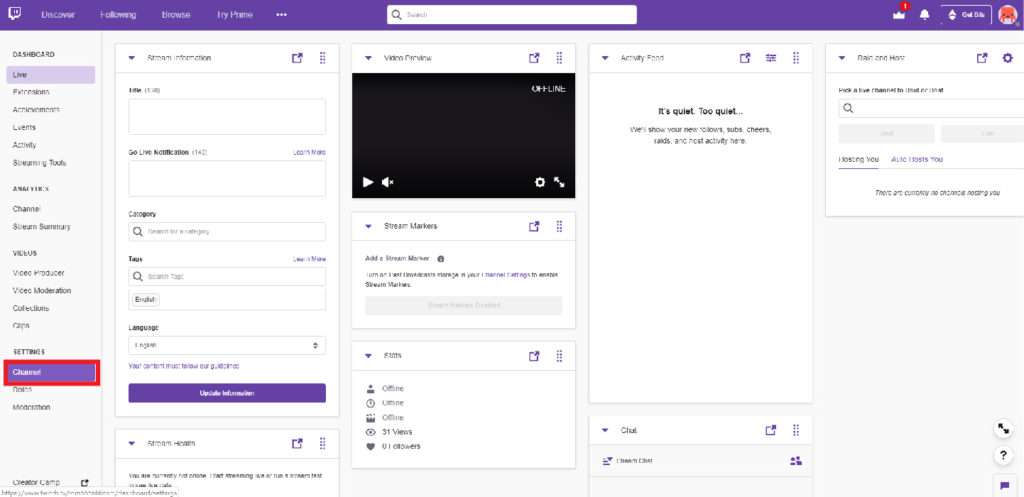
3. Copy your Stream key
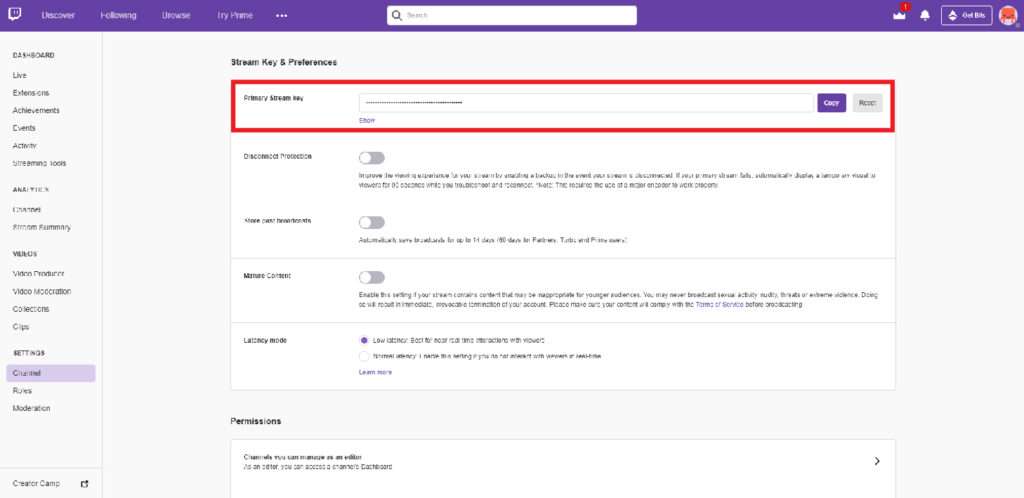
4. Open OBS and go to the lower right corner click on Settings -> Stream, and paste the copied key.
4. Open OBS and go to the lower right corner click on Settings -> Stream, and paste the copied key.
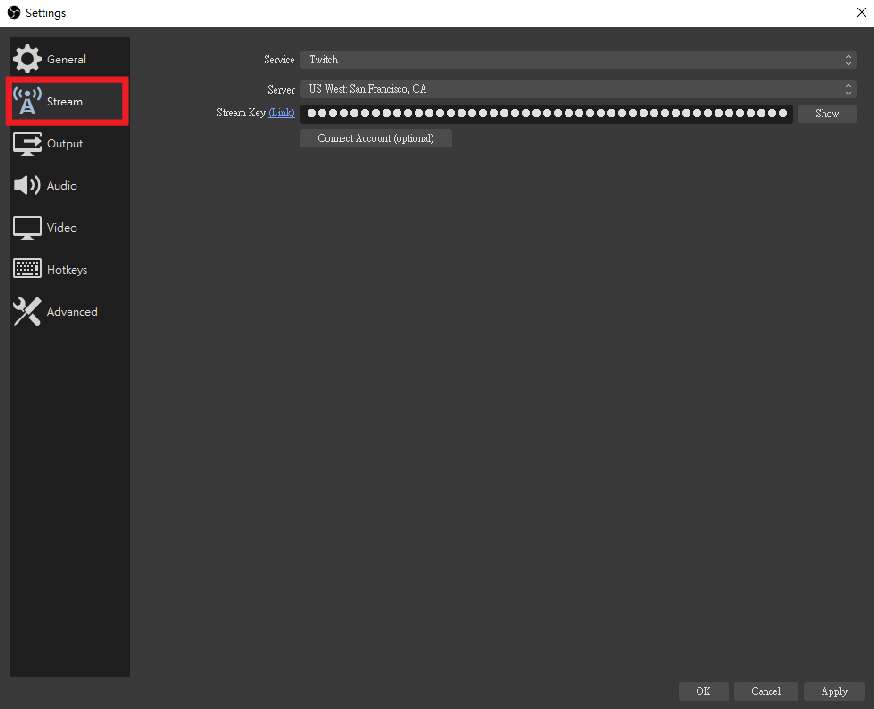
5. Return to OBS main screen and select ‘Start Streaming’.
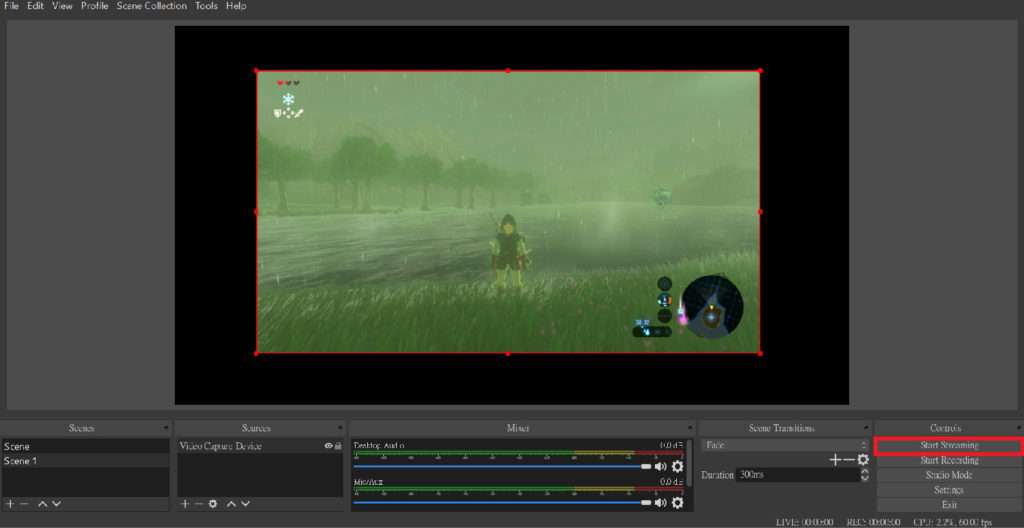
*This game is The Legend of Zelda: Breath of the Wild
*This game is The Legend of Zelda: Breath of the Wild
6. Live stream successfully!