NJ500 - Support
General
- -Ultra HD 4K pass through capability with USB driver free 1080p60 uncompress low latency video capturing.
- -Add console game party chat and headset commentaries to your streams or recording.
The orange LED indicates your NJ500 connected to a USB2.0 port or repeatedly insert to the USB port.Your NJ500 is in good condition , Please refer to the following table for more information.
| Status | Color | LED Action |
| Connected to USB 3.0 port | Blue | Light up constantly |
| Connected to USB 2.0 port | Orange | Light up constantly |
| No connection detected | Purple | Light up constantly |
HDCP (High-bandwidth Digital Content Protection) is enabled by default. To disable this feature, select (Settings) > [System] and then clear the checkbox for [Enable HDCP].
NJ500 will adjust the color automatically on your screen to sync with your gaming console output. This is just a color correction , don’t worry.
If your computer is too old or running too many application at once, this issue may occur.
Simply restart the computer, and the problem will be solved.
OBS require high spec Graphic card and high CPU consumption. This issue will occur once the computer’s performance is low. You can solve this issue by restart OBS software or your computer.
When you are using PC device to capture AMD under GPU mode with HDCP settings, this issue will occur. Please open the settings for AMD Radeon and disable HDCP.
NJ500 do not support QHD.The preview screen will show nothing if the default resolution is in QHD . Please double check your output resolution, NJ500 do support 4k(2160p) pass through and 1080p.
Because the format of your storage device is in FAT 32. FAT 32 only stores a single file which is less than 4GB. Please reformat your storage device to NTFS, this format do not have 4GB limitation.
1. First connect HDMI Out on your NJ500 to your camera via HDMI cable. Then connect your computer and NJ500 with a USB cable.
2. Open ZOOM and create a new meeting. Click on the arrow at the left bottom corner then select “NarviCapture U3 HD60 4K Video”

1. First connect HDMI Out on your NJ500 to your camera via HDMI cable. Then connect your computer and NJ500 with a USB cable.
2. Open SKYPE and select “meeting now”.After opening the windows, click on ‘video’ and select “NarviCapture U3 HD60 4K Video” at the left bottom corner.
*If unable to open “video”, please refer to this link

FAQs
It depends on the camera you connected with , some cameras only transfer video but not audio via HDMI.
Yes , you need an extra USB Type-C to HDMI connector.
Please refer to the following list : Camera compatibility List
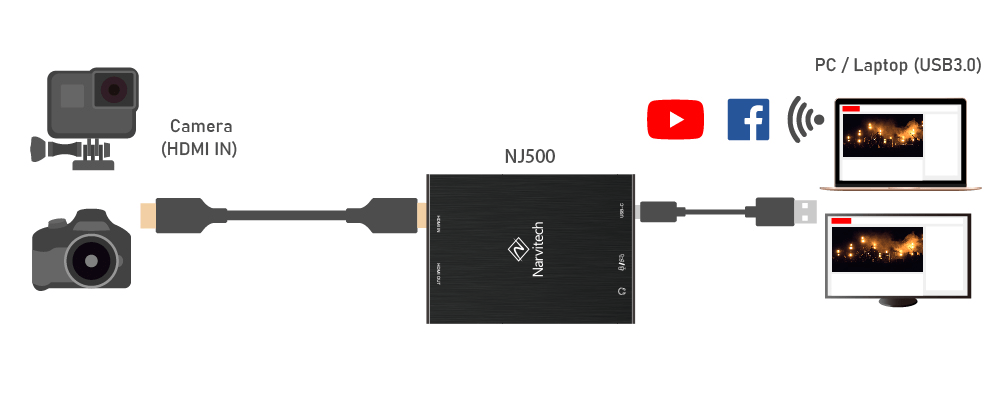
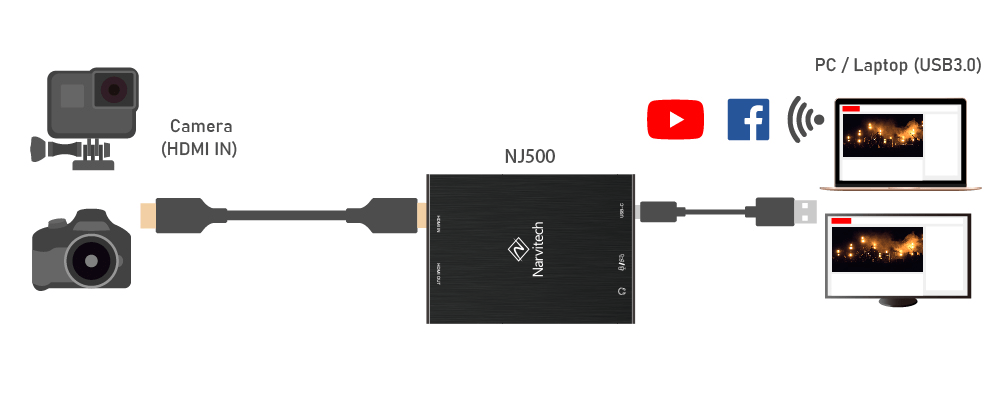
The camera must have a HDMI Output, NJ500 will capture the source that sent through the HDMI cable.
Turn off the power saving mode on your camera.
You need a vga to HDMI adaptor.
Yes , you can convert your gopro hero into a webcam in ZOOM video conference
Yes , but the latency will be higher than using an external monitor through pass through.
NJ500 record 4K@30 while provide a pass through feature which support 4k resolution.
No,due to the design , Nintendo Switch Lite do not contain any video output.
Yes , NJ500 features party chat recording , please refer to the user manual
Yes , you can convert your camcorder into a webcam in skype or MS Teams video conference
It works with most of the live streaming software on market.
If you purchase NJ500 from Amazon, please refer to the Return Policy on Amazon.