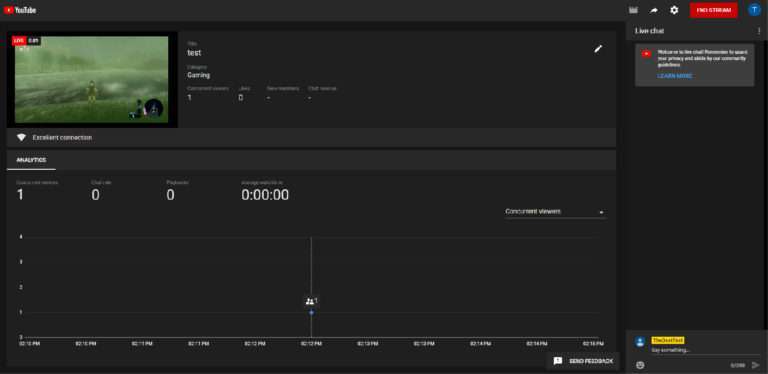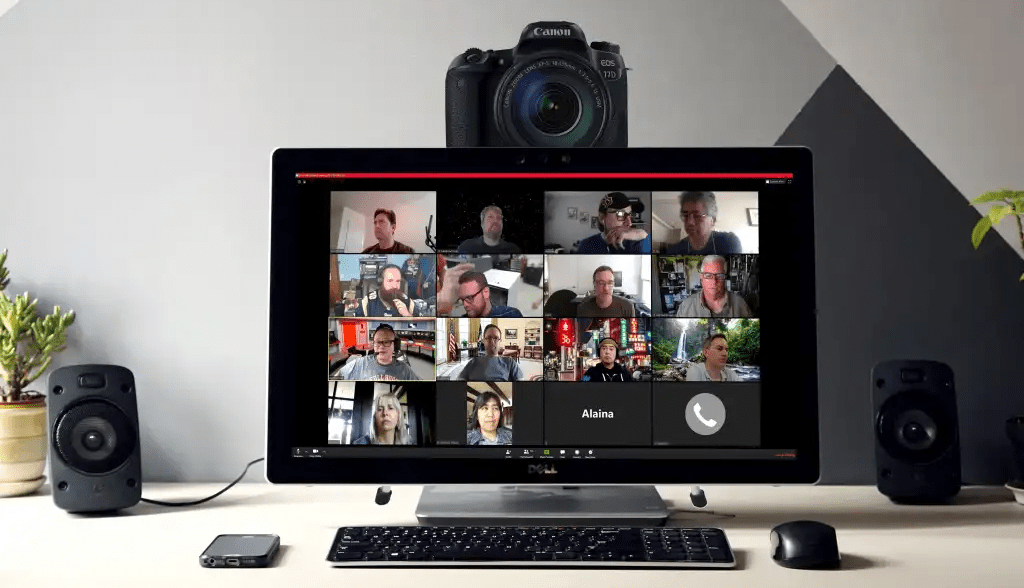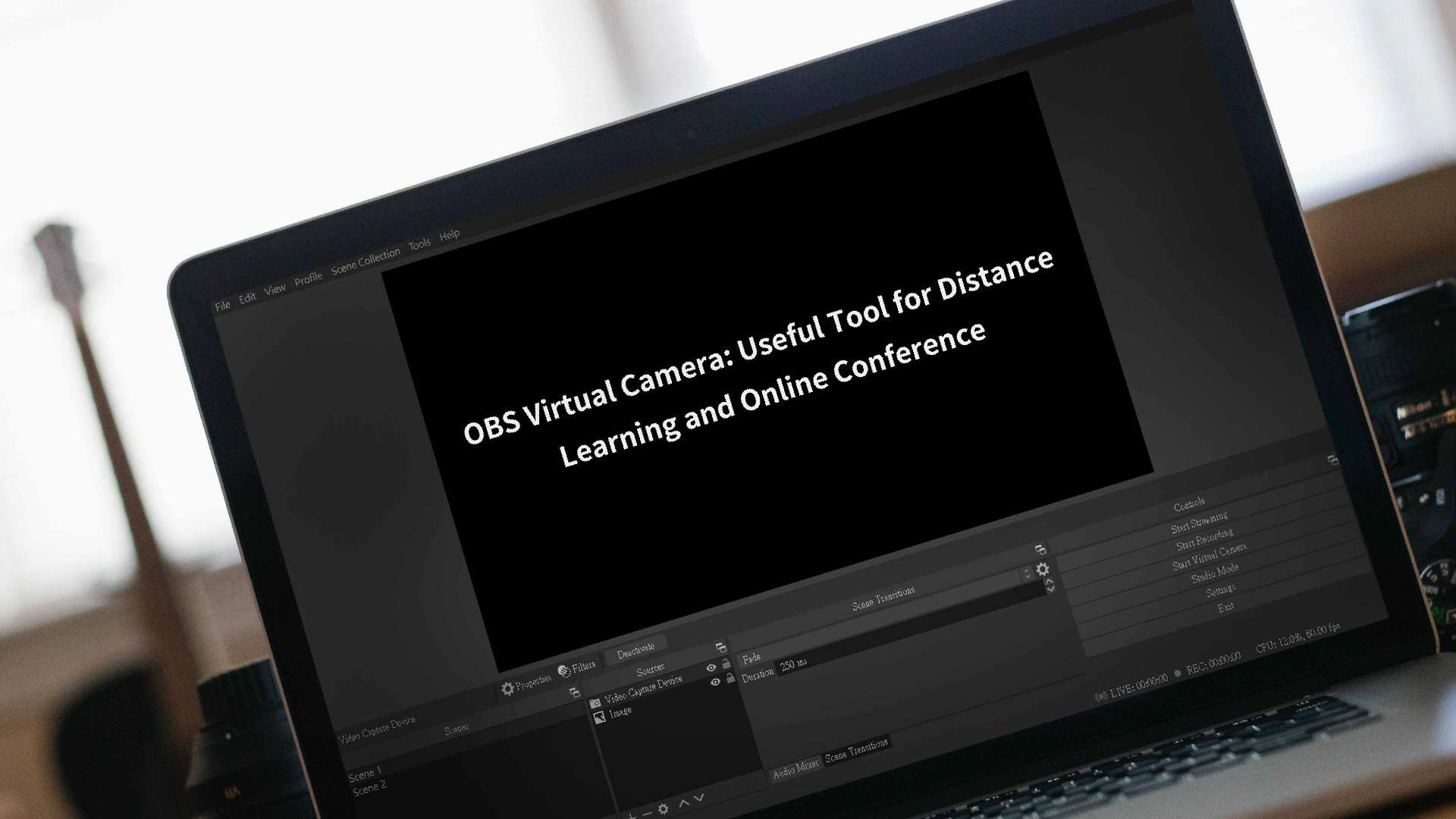How to live stream on YouTube through OBS? 2020
April 21, 2020 Live stream tutorial
April 21, 2020 Live stream tutorial
Set up OBS to stream to YouTube Live with a few steps.
Process
1. Go to YouTube personal page, click the icon on the upper right corner andselect ‘GoLive’.

2. YouTube needs 24 hours to activate the live stream function. Press Get started if there is no problem
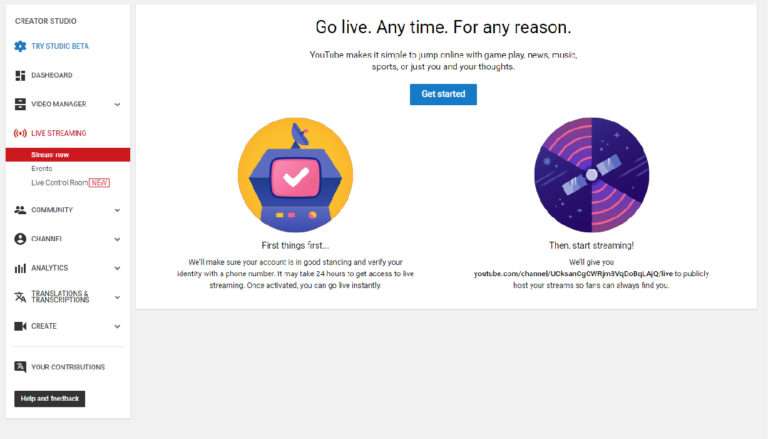
3. YouTube will send a verification code to you. Select the sending method.
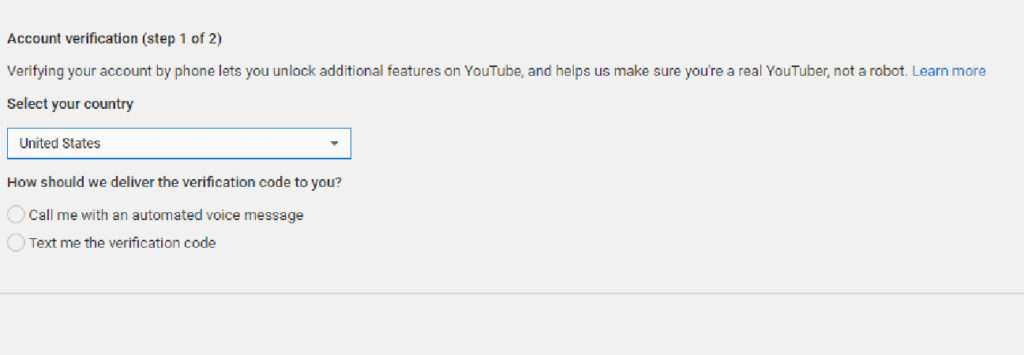
4. Wait for 24 hours after entering the verification code.
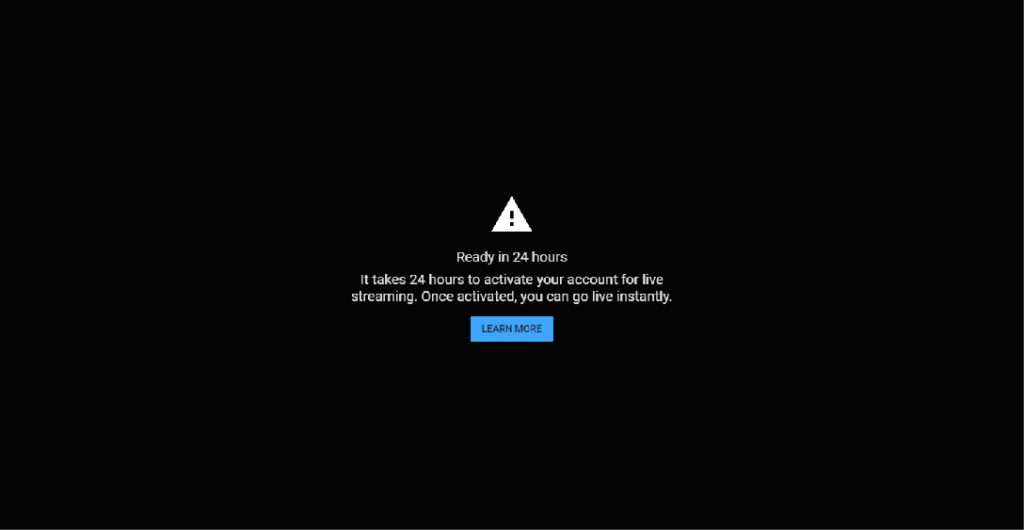
5. After activation, click on the live stream and create a new live stream
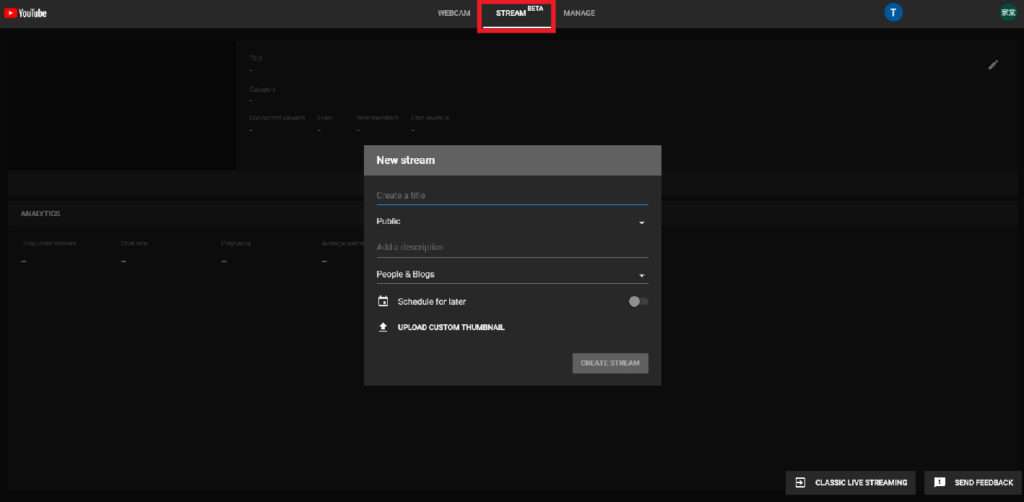
6. Copy the Stream key below.
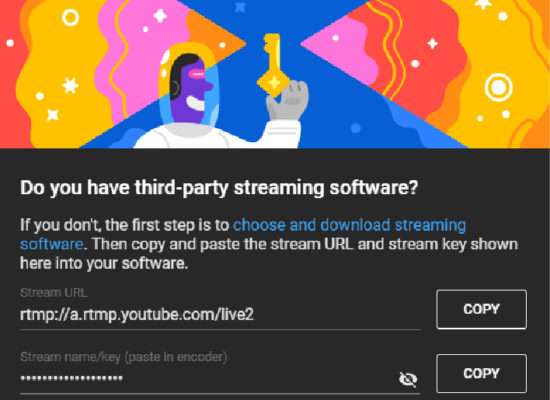
7. Open OBS and go to the lower right corner click on Settings -> Stream, and paste the copied key.
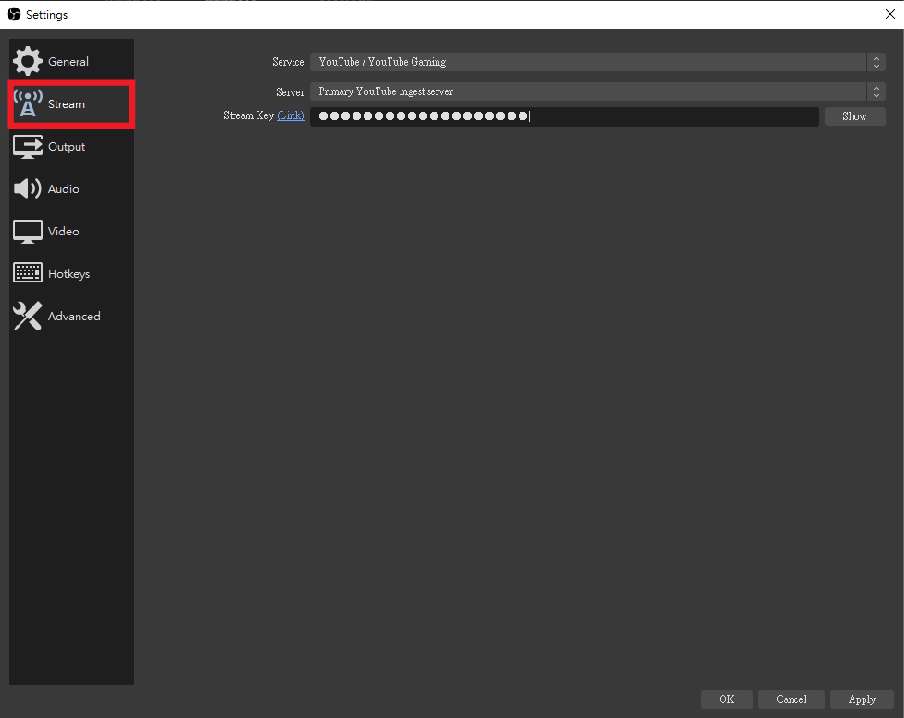
8. Return to OBS main screen and select ‘Start Streaming’.

*This game is The Legend of Zelda: Breath of the Wild
*This game is The Legend of Zelda: Breath of the Wild
9. After clicking ‘Next’, the preview screen will appear. If you think the setting and previeware ok, start live stream.
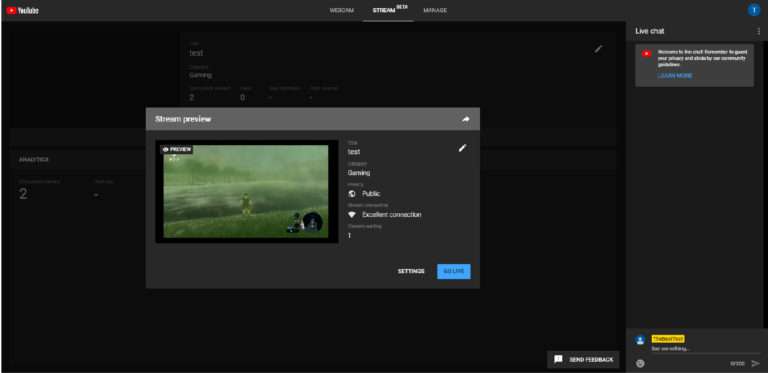
10. Live stream successfully!